Invoking Jython script for wsadmin
Once you have installed WebSphere you have Jython shell built in available.
Here I have my environment setup from .bash_profile
To run the script mode you need to use the -f option then the python file path in the command line.
Logon profile editing for environment variables
In Linux bash shell is default login shell. Hence we can edit the .bash_profile or .bashrc file to get the user defined environment variables. We can define the alias for lengthy repeated tasks as shortcuts with simple shorten words.Here I have my environment setup from .bash_profile
clear
echo "Welcome to WebSphere 8.5.5.6"
export PROFILE_HOME="/home/vagrant/IBM/WebSphere/AppServer/profiles"
export WAS_HOME=/home/vagrant/IBM/WebSphere/AppServer
alias wsadmin="cd /home/vagrant/IBM/WebSphere/AppServer/profiles/rplan-profile/bin/; . wsadmin.sh -lang jython"
alias ll="ls -lahtr"
alias cls="clear"
alias dmgrbin="cd ${WAS_HOME}/profiles/rplan-profile/bin; ls -lrth"
alias nodebin="cd ${WAS_HOME}/IBM/WebSphere/AppServer/profiles/rplan-profile"
Invoking your wsadmin for Jython made simple with alias
at the command line you can simply use wsadmin it will navigate to the profile/bin directory then execute the wsadmin.sh script with the lang option jython.
vagrant@ubuntu-was8:~$ wsadmin dirname: invalid option -- 'b' Try 'dirname --help' for more information. -bash: /setupCmdLine.sh: No such file or directory WASX7209I: Connected to process "server1" on node ubuntu-was8Node01 using SOAP connector; The type of process is: UnManagedProcess WASX7031I: For help, enter: "print Help.help()" wsadmin>
Interactive mode wsadmin
Trail and error we can do mostly at the interactive mode wsadmin shell. When we get the results as expected then we can collect all of those statement to form the script.wsadmin>print "Hello Jython World"
Hello Jython World
wsadmin>print 10+20*2/5
18
wsadmin>import sys
wsadmin>sys.stdout.write('Jython is powerful automation tool\n')
Jython is powerful automation tool
The above connection default to SOAP based it will be taking the connection parameters from the profile that is available to it.
Connect in local mode
When you use the -conntype NONEvagrant@ubuntu-was8:~$ wsadmin -conntype NONE dirname: invalid option -- 'b' Try 'dirname --help' for more information. -bash: /setupCmdLine.sh: No such file or directory WASX7357I: By request, this scripting client is not connected to any server process. Certain configuration and application operations will be available in local mode. WASX7031I: For help, enter: "print Help.help()" wsadmin>
Script mode wsadmin
Script mode is that where you can make simple blocks of code into program structure.# This is first Jython script print "Hey this is first Jython script" print "you can use single quotes, double quotes'" ml=""" multiple new line another line """ print ml
To run the script mode you need to use the -f option then the python file path in the command line.
vagrant@ubuntu-was8:~$ wsadmin -f /home/vagrant/scripts/first.py dirname: invalid option -- 'b' Try 'dirname --help' for more information. Hey this is first Jython script you can use single quotes, double quotes' multiple new line another line wsadmin>


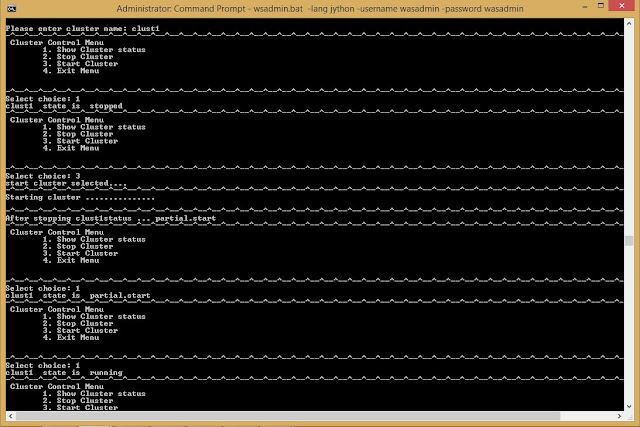
Comments
Post a Comment