Control the WebSphere Cluster using Jython
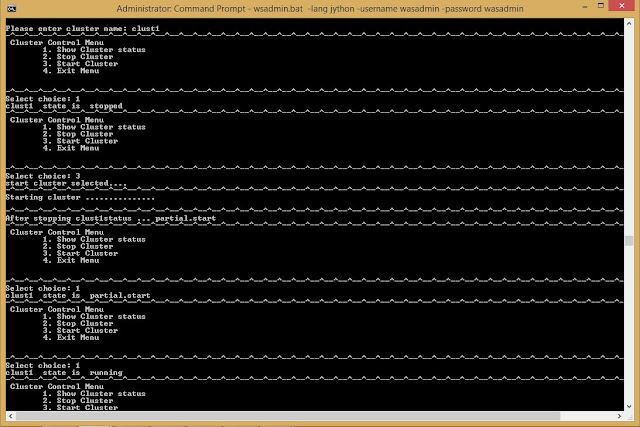
Hello automation with Jython enthuiastic Guys!! Welcome to this post. In this post we are going to explore more WebSphere cluster specific operations. Which are most important for doing automations with wsadmin scripting. Cluster State using Jython You can get the state of the cluster using AdminControl object method getAttribute will give that. The cluster state might be one of the three common important states websphere.cluster.running websphere.cluster.partial.start websphere.cluster.partial.stopped websphere.cluster.stopped Cluster object required to get the state of the cluster, AdminControl will gives us the state of the cluster getAttribute method will takes two argument cluster object and 'state' command. Cluster = AdminControl.completeObjectName('cell='+ cell +',type=Cluster,name='+ cluster +',*') state = AdminControl.getAttribute(Cluster, 'state') Start Cluster with Jython To start the member servers of a clust...





