Latest Jython using in Thin Client WebSphere 8.5 on Vagrant Ubuntu box
How to use the latest Jython for wsadmin
Today my experiment on renovating wsadmin Jython version.How to check the current Jython version?
It is very simple you can try with sys module attribute version and one more thing your jdk that used for wsadmin runs on which version you can know by sys.platform.
wsadmin>print sys.version 2.1 wsadmin>print sys.platform java1.6.0
-
Installing Jython in Thin Client Home
Executing the Jython jar command in the ThinClt/lib directory :
- Copy Java from IBM WebSphere installed path
cp -R $WAS_HOME/java ThinClt/
- copy com.ibm.ws.security.crypto.jar from WAS_HOME/plugins
- Create properties folder in the ThinClt directory and copy the properties from
cd $PROFILE_HOME/properties cp ipc.client.props ~/ThinClt/properties/ cp soap.client.props ~/ThinClt/properties/ cp sas.client.props ~/ThinClt/properties/ cp ssl.client.props ~/ThinClt/properties/ cp wsjaas_client.conf ~/ThinClt/properties/
- ipc.client.props: supports IPC connections.
- soap.client.props: supports SOAP connections modify com.ibm.SOAP.securityEnabled to true
existing value :
com.ibm.SOAP.securityEnabled=false
changed to :com.ibm.SOAP.securityEnabled=true
- sas.client.props: supports JSR160RMI connections (preferred)
- ssl.client.props: supports encrypted connections and modify user.root value
user.root=/home/vagrant/ThinClt
- wsjaas_client.conf: supports secured connections.
cp -R ../properties/messages/ ~/ThinClt/properties/ vagrant@ubuntu-was8:~/ThinClt/properties$ ls -lrt total 52 drwxr-xr-x 18 vagrant vagrant 4096 Sep 30 14:54 messages -rwxr-xr-x 1 vagrant vagrant 5442 Sep 30 14:56 ipc.client.props -rwxr-xr-x 1 vagrant vagrant 5370 Sep 30 14:57 soap.client.props -rwxr-xr-x 1 vagrant vagrant 12114 Sep 30 14:57 sas.client.props -rwxr-xr-x 1 vagrant vagrant 5025 Sep 30 15:00 ssl.client.props -rwxr-xr-x 1 vagrant vagrant 3789 Sep 30 15:01 wsjaas_client.conf -rwxrwxr-x 1 vagrant vagrant 8046 Sep 30 16:39 wsadmin.properties
- Create logs directory in ThinClt
- Create profiles directory in ThinClt here you need to copy ThinClientProfile.py script.
vagrant@ubuntu-was8:~/ThinClt$ mkdir profile vagrant@ubuntu-was8:~/ThinClt$ cp /vagrant/was8_5_install/ThinClientProfile.py profile/
- Copy scriptLibraries to ThinClt directory rename it to wasScriptLibraries
vagrant@ubuntu-was8:~/ThinClt$ mv scriptLibraries wasScriptLibraries
Make sure all the class files are deleted so they get recompiled with the new Jython. From thedirectory: find ./wasScriptLibraries –name “*.class” | xargs rm
- Copy thinClient.sh from the IBM download link then extract copy to ThinClt directory. Modify /opt to /home/vagrant in vi editor : %s/opt/home\/vagrant/g
- Create a directory named etc in ~/ThinClt here the thin client key and trust store files will be created for use with encrypted connections to remote deployment managers.
cd $PROFILE_HOME/etc/ cp *p12 ~/ThinClt/etc
vagrant@ubuntu-was8:~/ThinClt/lib$ java -jar /vagrant/was8_5_install/jython-installer-2.7.0.jar Welcome to Jython ! You are about to install Jython version 2.7.0 (at any time, answer c to cancel the installation) For the installation process, the following languages are available: English, German Please select your language [E/g] >>> E Do you want to read the license agreement now ? [y/N] >>> N Do you accept the license agreement ? [Y/n] >>> Y The following installation types are available: 1. All (everything, including sources) 2. Standard (core, library modules, demos and examples, documentation) 3. Minimum (core) 9. Standalone (a single, executable .jar) Please select the installation type [ 1 /2/3/9] >>> 2 Do you want to install additional parts ? [y/N] >>> y The following parts are selectable (n = no more) [mod/demo/doc/src/ensurepip/N] >>> N N scheduled for installation The following parts are selectable (n = no more) [mod/demo/doc/src/ensurepip/N] >>> n Do you want to exclude parts from the installation ? [y/N] >>> y The following parts are selectable (n = no more) [mod/demo/doc/src/ensurepip/N] >>> Please enter the target directory >>> /home/vagrant/ThinClt/lib/jython Unable to find directory /home/vagrant/ThinClt/lib/jython, create it ? [Y/n] >>> Y Your java version to start Jython is: Oracle Corporation / 1.7.0_79 Your operating system version is: Linux / 3.19.0-25-generic Summary: - mod: true - demo: true - doc: true - src: false - ensurepip: true - JRE: /usr/lib/jvm/java-7-openjdk-amd64/jre Please confirm copying of files to directory /home/vagrant/ThinClt/lib/jython [Y/n] >>> Y 10 % 20 % 30 % 40 % 50 % 60 % 70 % Generating start scripts ... Installing pip and setuptools 90 % Ignoring indexes: https://pypi.python.org/simple/ Downloading/unpacking setuptools Downloading/unpacking pip Installing collected packages: setuptools, pip Successfully installed setuptools pip Cleaning up... 100 % Do you want to show the contents of README ? [y/N] >>> N Congratulations! You successfully installed Jython 2.7.0 to directory /home/vagrant/ThinClt/lib/jython.


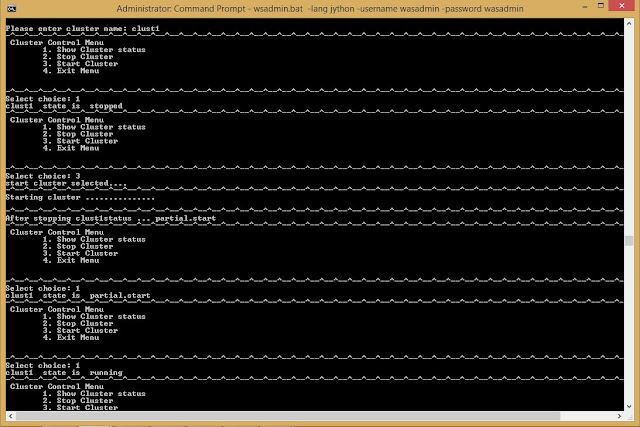
Comments
Post a Comment